GDC - Day 1
- Verradia Beren
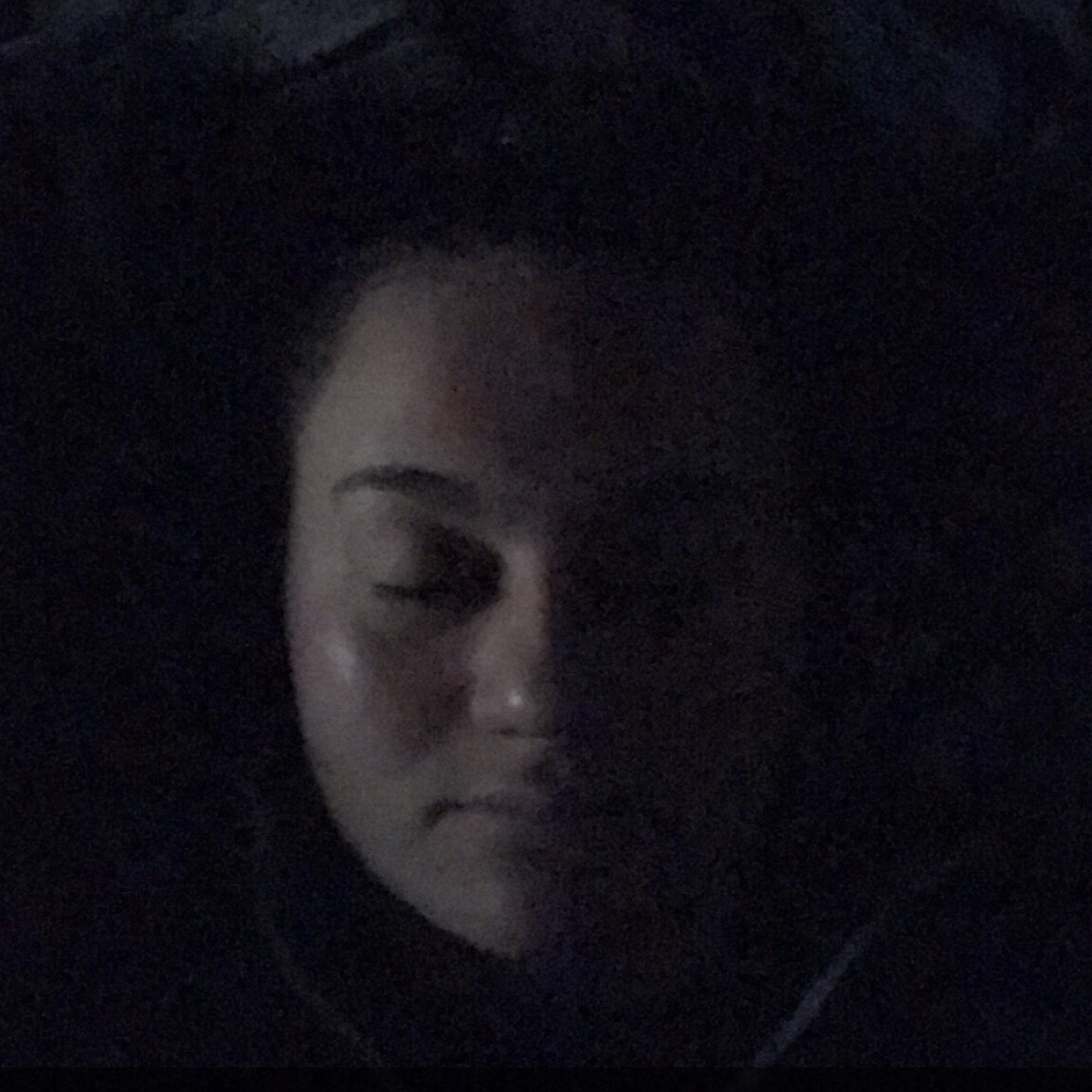
- Mar 23, 2022
- 4 min read
I received an Expo Plus Pass for free to go to the Game Developer's Conference (GDC) courtesy of filling out a survey for GDC Summer, I believe. The conference is always in San Francisco with its March dates being the biggest conference they hold in a year. With this pass, you can see the main stages, go to the conference in-person or virtually (which considering how the world still is with the pandemic is a better choice personally), and Expo areas. There is a limit to how much you can see or access, however. While this is a shame, I planned to make full use of the free pass, despite having to miss sessions that were in-person only.
For day one with the Expo Plus Pass, I only had one session I wanted to attend that started at 9:20 am NZDT.
Accelerating Creative Workflows with Epic Games (Presented by Autodesk)
by Daryl Obert, Steven Roselle, and Warren Trezevant
9:20 AM - 10:20 AM NZDT
This sole session for Wednesday for GDC mainly covered two new plugins for Unreal Engine (Unreal/UE)(4.27). The first discussed the Maya LiveLink with Unreal.
For the Maya LiveLink with Unreal, you have to have both apps' plugins, so there is one Maya plugin and one Unreal plugin. This was originally developed by Epic Games (creator of Unreal Engine, as well as popular games such as Borderlands, Unreal Tournament, and Fortnite). For the most part, it is used for character animation workflows but is not limited to just that. It streams data from Maya to Unreal, and somewhat vice versa, but mainly deals with one-way changes from Maya to Unreal.
It was released last year on December 15th.
Thus far it only works with the most up-to-date version of Unreal (4.27).
The LiveLink allows data from source assets in Maya to target assets in Unreal via streaming. This includes transform information and attributes like lights and cameras. It does the real-time lighting and rendering in the game engine but holds the complex rigs in Maya and connects to the target skeleton.
Recent updates and improvements include new timecode streaming, meaning that in either app you can scrub along the time bar and the other will show the same. At this point in time, the updates are only in the prototype stage and so, therefore, has not been confirmed or claimed. Another cool update seems to be auto-keying any transform changes to the props, lights, and cameras.
The other plugin that already somewhat resides in Maya, is Shotgrid. Shotgrid is a production managing tool that can be implemented via plugin in Maya. To use Unreal with Shotgrid, it is best to open Unreal through Shotgrid's desktop app. This will open a preconfigured Level in Unreal that is preset to be unlit. The UE plugin has the same UI as in Maya. Likewise, the folder system is the same as what is in Shotgrid.
Daryl Obert and Warren Trezevant show a demo of how to use the plugin in both Maya and UE. Something I didn't know about lighting systems in Unreal, which is explored in the demo was that the Sky Atmosphere does not work if it is not connected to a light source. Other things that I learned:
- So directional light can become the Sun by connecting it.
- The angle of the sun drives the color temperature of the direct light.
- Turning on real-time capture ensures the skylight gets its color information and intensity driven from the sky atmosphere.
- If Ray Tracing is available on your device, you can turn on Cast Ray Tracing Shadows.
- Change Samples Per Pixel to 6 for the skylight
- Turn off Cast Ray Tracing Shadows for Directional Light
- Add Post Process Volume, turn on Infinite Extend, and use it to adjust the exposure. Turn on Metering Mode, change Min EV100 to -0.5, Max to 1.0, and Exposure Compensation to 0.0. Next, go into Ray Tracing Reflections, change Samples Per Pixel to 10 and Max Roughness to 0.8.
- Back to the Sky Atmosphere, and adjust the Rayleigh Scatter Scale - it can make the atmosphere more 'otherworldly'.
- To change the shape of the sun when looking at it, go to Post Process Volume and change the Bloom to Convolution.
- Adding Exponential Height Fog- turn off fog scatters colors to cap the volume of the fog (Fog Height Fall Off).
- Scattering Distribution creates really nice light shafts and when looking directly at the light source, creates a more dramatic feel.
- Now adding Volumetric Clouds- it tends to add more light as it bounces off them (Cast Shadows on Cloud).
- You can turn this down in the Cloud Shadow on Surface Strength (0.3)
- Increase the Sample Count Scale by turning on Use Per Sample Atmospheric Light Transmit and increase Shadow Tracing Distance.
- To change the clouds you can go into Cloud Material, changing the Noise Height Range from 2.5 to 25.
- To change the planet size, go into the Sky Atmosphere, adjust the Atmosphere Height and Ground Radius.
To export a video through the Sequencer to then publish to Shotgrid, create a camera shot. Right-click the new sequence, find 'Shotgun', then 'Publish'. This fires off a movie render queue and makes a sequence that is a QuickTime pro res movie.
The demo was an 'eye-opener' to how little I've been able to successfully use the lighting system in Unreal. It gives me ideas on how to use these settings to my advantage in my project.
Comments